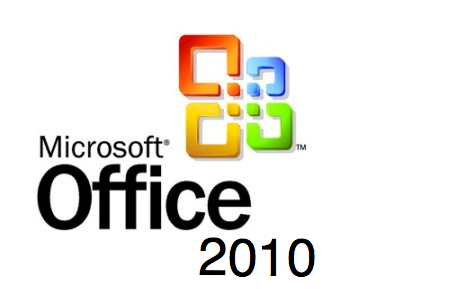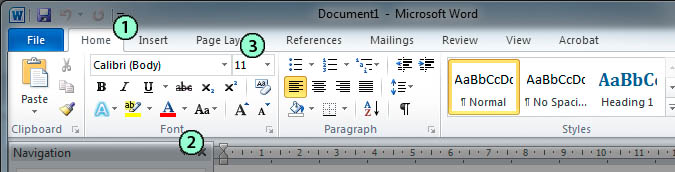Andy Trainer
28 Feb 2011
Microsoft Office 2010 – Introduction to the Ribbon
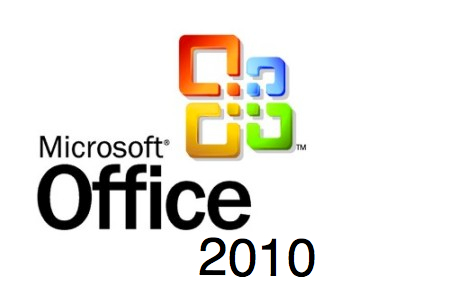
If your business has recently upgraded to a new version of Microsoft Office you may have seen a noticeable drop off in productivity from your staff.
Versions of Office up to and including 2003 all had a relatively similar layout, with dropdown menus used to access the various functions. Users had become familiar with this layout and were comfortable with where to find the commands they needed to use.
Get up to speed with the new versions of Office with our Office 2010 Upgrade Training courses, we provide training on the whole Microsoft Office Suite of products, including Excel training, Advanced Excel Training, Access training, Advanced Access training, PowerPoint training, Outlook training and Project training courses.
With Office 2007 and 2010 the layout of all the Office Suite of products changed drastically with the introduction of the Ribbon. Commands are now accessed using the Ribbon, rather than the dropdown menus.
Once you know how to use it the new interface may be more intuitive, however staff that aren’t familiar with the Ribbon may have trouble finding the commands they used regularly in previous versions, leading to a drop in productivity as it takes longer to write a letter, create a presentation or spreadsheet.
To get you started here is our guide to the new Ribbon in Microsoft Office 2010.
We’ll use Word 2010 to illustrate the points but the principles are the same throughout the Office Suite of products.
There are three main components to the Ribbon
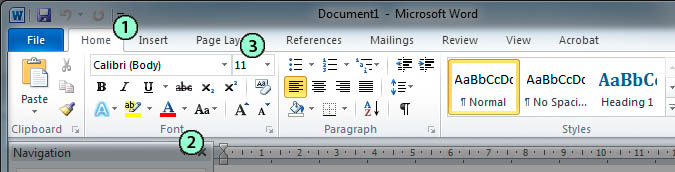
1: Tabs – each Tab relates to the core tasks you do in each of the Office Programs
2: Groups – each Group contains related commands, for example all the commands for formatting text are in the ‘Font’ group.
3: Commands – the commands allow you to carry out specific tasks like changing a font size or colour. The commands are arranged in groups.
Backstage View
The Tabs, Groups and Commands in the Ribbon allow you to do things within a document, whereas the backstage view allows you to do things to a document ( this contains commands found in the ‘File Menu’ in Office 2003 or the ‘Office Button’ in 2007).
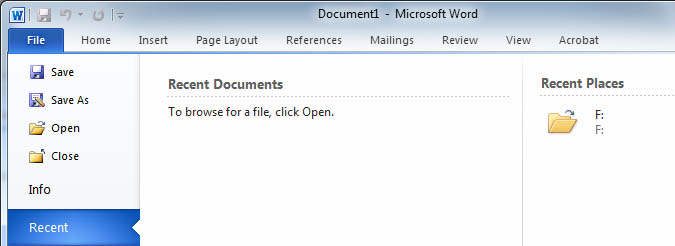
If you click on the ‘File’ tab you will see the Backstage view. This contains all the commands you use to manage your document such as saving, printing, creating new documents.
To exit Backstage view, click on the ‘Home’ tab or press the ‘Esc’ key on the keyboard and you will be taken back to your document.
Hide & Show the Ribbon
You can click the small arrow in the top right of the screen to hide the Ribbon. This will give you more space to work on your document. Pressing 'CTRL+F1' on the keyboard also hides the Ribbon.
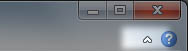
Quick Access Toolbar
![]()
The Quick Access Toolbar is always shown whether the Ribbon is hidden or not.The standard commands here are the most commonly used ones such as ‘Save’, ‘Undo’ and ‘Redo’. You can also ad your own custom commands to the Quick Access Toolbar.