Andy Trainer
25 May 2011
Microsoft Project 2010 Bugs (and Workarounds!)
Microsoft Project 2010 was released last year and many of our clients are upgrading to the new version. Our guest blogger this week is one of our MS Office trainers and she has put together a list of some of the bugs in Project 2010 and (most importantly!) ways of getting around them. In time these bugs will be ironed out with updates but for the time being they can be extremely frustrating if you encounter them.
To learn more about the Office Suite of products, see our Microsoft Office training courses, including MS Project training, Beginners Excel training and Advanced Excel training. If you are upgrading from a previous version, our Office 2010 Upgrade training course covers all the new features in Office 2010.
Bugs in Microsoft Project 2010
As a Microsoft Project trainer I was interested to see the new Project 2010 and how it compares to previous versions. I am always keen to find out what’s new with an application and what benefits it can bring to the users that I train, and how best to communicate these features. There are some great new features such as:
- The Team Planner - this enables you to click and drag work from one resource to another.
- The ability to use the drop down list in the Resource Names column in the Gantt Chart table to select more than one resource.
- An icon in the Indicators column in the Gantt chart table to indicate over-allocations. This saves you having to go a view such as the Resource Sheet to check for over-allocations.
- The ribbon interface which matches the other MS Office applications.
Whilst working with Project 2010, various bugs came to light and a quick “google” and a chat with some other Project trainers reassured me that it isn’t something that I am doing wrong and that I am not the only one to have discovered these problems. For the most part, these bugs affect the display only and if you dig deeper into the detail in other views, the data in the background is correct.
Look out for the release of the Service Pack, but in the meantime, here is a description of the bugs that I have discovered and my suggestions of how to get around them:
Goto Next Overallocation Bug: The 'Goto Next Overallocation' button doesn't find any overallocations.
If you know that there are overallocations on a date later than your current position in the view you are in; my preferred method to find the overallocations is to:
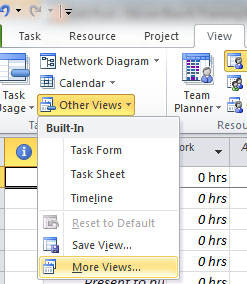
- Go to Resource Allocation view (view tab /other views / more views / resource allocation).
-
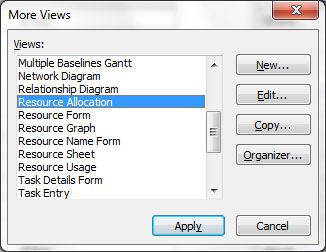
- Select the overallocated resource and click on one of their tasks.
- Use the 'Scroll to Task'button (or Ctrl+Shift+F5) to take you to the tasks and then make your required changes to solve the problems.
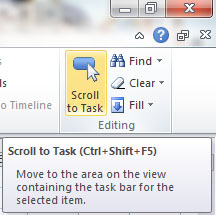
Or:
- In the Gantt Chart view, select the task indicated as having overallocations (look in the indicators column) and click on the Scroll to Task button.

- Make changes to solve the overallocations.
Resource Allocation Bug: The % allocation shown for a resource on a task bar or in the assign resources box, does not reflect the % allocated to it.
- Insert the 'Work' column into the table being used with Gantt Chart.

- Check that the number of hours work you were expecting is correct. (It probably will be.)
- Go into 'Task Usage' view and look at the hours assigned to each resource on the task. (The hours assigned will probably be what you want them to be.)
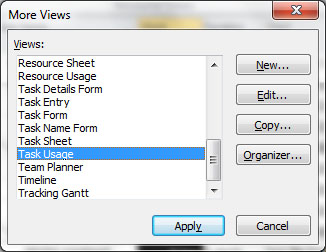
- If you want to make the displayed % look as it should be, return to the Gantt Chart and use the 'Assign Resources' (or Alt + F10) box to re-type the % units.
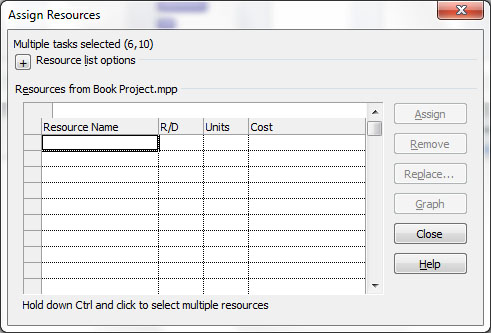
Network Diagram Bug: The Network Diagram displays the wrong dates.
Check the dates in other views (they will probably be correct).
Task Type Bug: The Task Type doesn’t behave as expected.
- Try reapplying the task type and if necessary, re-enter the duration, units or work as required.
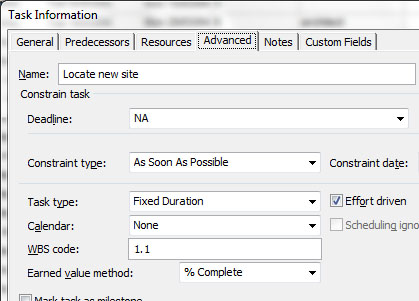
Exceptions Bug: When adding an exception to a resources calendar, the end date for the exception reverts to the start date.
- Delete the exception line and re-enter it.
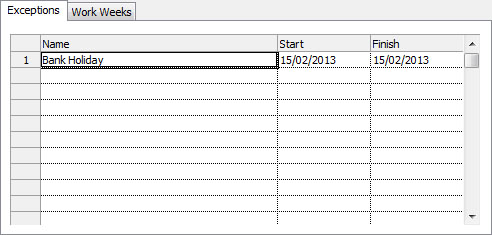
If you would like to discuss Microsoft Project training or any of our other courses please call us on 01273 622272.