Project Management Software. Helpful tool or just another complication?
From free online apps to enterprise solutions, there are hundreds of tools for collaborative and personal projects.
We want to know what the project management community really thinks about PM software.
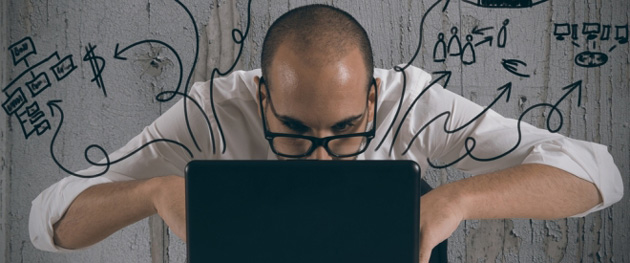
Do you use free or paid software? Has PM changed for the better or worse?
Take our 1 minute survey to help us understand the PM community's view towards PM software.
We don't require any personal information and all answers will remain anonymous unless you agree for us to use a quote.
MS Project is the most widely used tool for managing projects, but how does it shape up to the latest online apps?
Andy Trainer
30 May 2014
The decision to upgrade to a new version of Office doesn't come lightly. It's not just the monetary cost to consider it's also the time spent training staff on the new software, compatibility issues and potential bugs if you're an early adopter.
We run most of our Office courses on Office 2010 because very few businesses have taken the leap of faith and upgraded to Office 13. A lot of them actually can't; Office 2013 is incompatible with XP, Vista and early versions of Windows - making it unavailable for more than half of Windows users.
However, we know that some businesses are thinking about making the switch so we've put together this list of Office 2013 guides to help you decide whether it's worth upgrading and what you need to know if you decide to.
If you would like more in depth training then contact us about a bespoke Office 2013 upgrade course - including Excel, Access and MS Project.
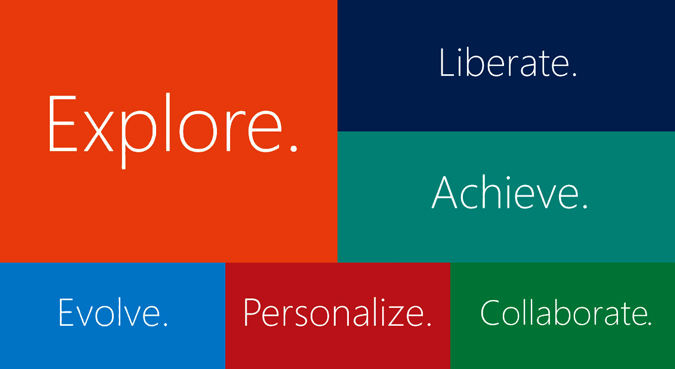
Andy Trainer
10 Jul 2013
Want to know how to change the default calendar in Microsoft Project to reflect your actual working project hours? This tutorial from our MS Project trainer Maggie will give you a glimpse of the sort of content you'll learn on our beginners Microsoft Project courses. We also run PRINCE2 courses and an Introduction to Project Management workshop so you can gain the skills to stop your projects from running overtime.
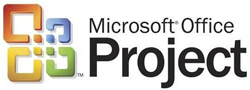
The Default Calendar in Microsoft Project is set to an 8 hour day, the Start time being 8:00 am and the finish 5:00 pm, with an hour for lunch. This calendar is called the Standard Calendar and is the calendar initially used for all Projects. This calendar can be found from the Project Menu, Change Working Time.
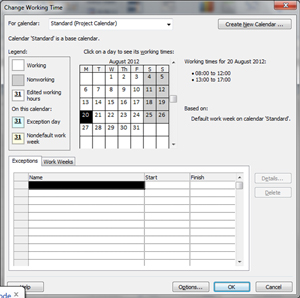
This calendar can be modified to reflect the working hours for an entire project. You can modify the working hours to the actual working hours for your Company, so if your standard Company hours are 9:00 am to 17:30 pm with an hour for lunch you can change the calendar to these times. With this calendar you are setting the Work Hours for your people
However, there is also a calendar that is used when you enter your tasks, this can be found in the File Menu, Tools and Schedule tab. You can set in here the start and finish times for the tasks, hours per day and hours per week. It is important that you change the calendar before entering any tasks. If the calendar is changed afterwards, the duration of the tasks will change to reflect the new hours, thus changing what you have already set.
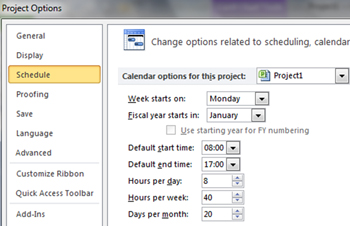
If you are changing times for the tasks, it is important to change the resource calendar to the same time, otherwise when you assign your resources the durations of your tasks will change. Follow the instructions below to see how to do this.
Guest Author
31 Aug 2012