Aaron Charlie
22 Jul 2014
Convert PDF to Excel, PowerPoint & Word
If you've ever tried to copy and paste from a PDF into Office software, you'll know how frustrating it can be.
Luckily, with Acrobat XI you can easily export information to any Office program - you can even just export snippets of information.
In my example, I've been sent a report and I want to do three things:
- Import the data into Excel to perform my own analysis
- Use the key points in a PowerPoint presentation
- Use insights in my own Word report
Here's how to do each task using Acrobat XI:
Convert PDF to Excel, PowerPoint & Word
This process works great for exporting data, text and graphics from PDF files and even allows you to keep your formatting.
If you're new to Office then make sure to take a look at our range of beginners courses including Excel Training, Word Training and PowerPoint Training. Perfect for getting to grips with the basics.
Convert a Whole PDF
- Open PDF in Acrobat.
- Click Tools > Content Editing > Export File to
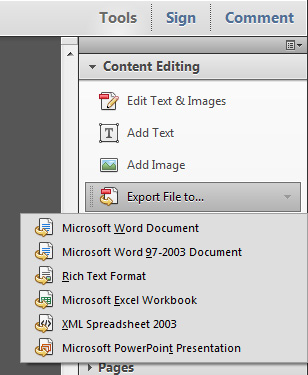
- Choose the file type you want to convert to
- Open your new document and check the formatting. You should be able to edit everything as if the document was created in that format.
Convert Part of a PDF
- Open your PDF in Acrobat.
- Highlight the section or table that you want to export.
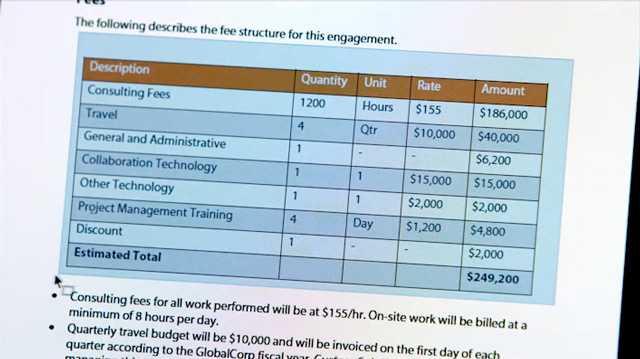
- Right click on the highlighted section and select 'Export Selection As...'
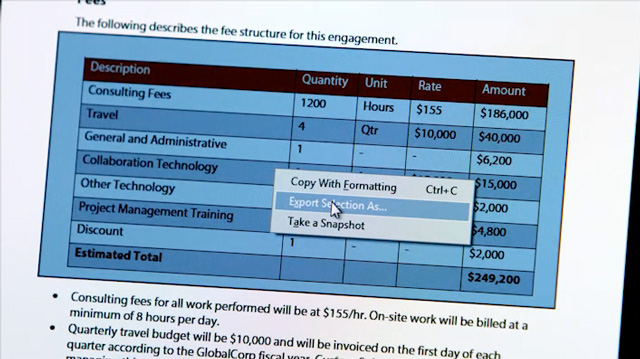
- Choose the file type you want to convert to.
- Open up your saved document and hopefully the data should have copied across correctly in the same formatting.
Troubleshooting
The most common problem is that the original PDF is not an editable document - scanned documents or converted images won't work with this process.
To check if your PDF is compatible, try to select some text. If you can't, then you can't export to Excel, Word or PowerPoint.
The other common problem is that the formatting is not correctly exported. This is usually due to a badly created PDF in the first place and requires a bit of manual work to get the exported document looking okay.
For more Microsoft Office tutorials view the category on our blog or see our most recent post 'Excel: Using Lookup Formulas'.