Use these step by step instructions to sort your lists with maximum efficiency in Excel.
Sorting Lists
Excel can sort columns into order alphabetically and numerically. You can perform a single column sort of multi column sort.
The Sort command can be found on the Home tab under the Editing group.
Important: When setting up the list, include a set of column headings (as example below). These are used to control the sort columns. The list must be sequential, i.e. no row gaps from the top of the list to bottom.
Single Column Sort
Click into a cell in the column that you wish to sort by, as in the example below the First Name column.
Select the Data tab, then to sort by A to Z or Z to A.
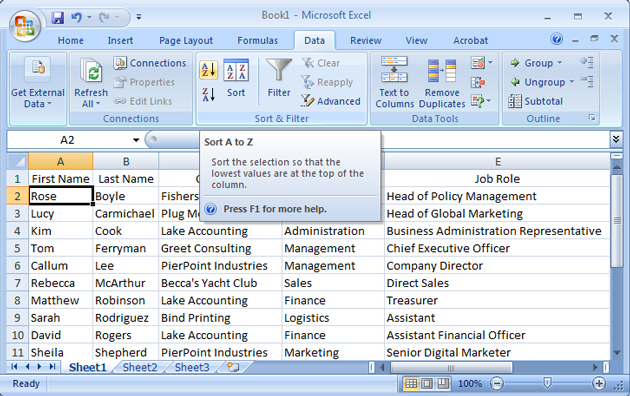
Andy Trainer
29 Jan 2015
There is more to Excel than you realise
In this post I share three of my favourite Excel tips that - once you know how - become very useful. Most people who use Excel have only just scratched the surface, if you take the time to learn more about Excel, you could really achieve a lot more at work and at home. Learning Excel is time consuming, and a near impossible task to do on your own. We provide regular Excel resources and tips on the blog, but nothing beats hands-on, classroom based Excel training.

Here are three Excel tips that come in handy once you know what you're doing:
How to Shade Every Other Row
When you have a long list of data that stretches across the page it can sometime be difficult to read each line precisely across. One way to help you, and your eyes, is to make every other row a different colour.
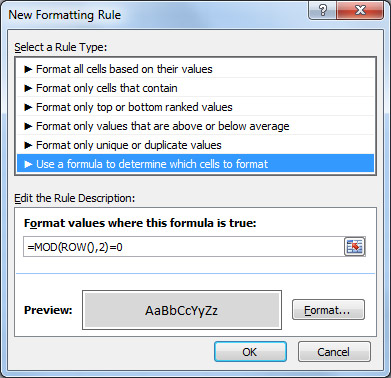
- Highlight all the rows you want to make easier to read
- Click Conditional Formatting in the 'Styles' section of the ribbon
- Select New Rule > Use a formula to determine which cells to format
- In the box marked 'Format values where this formula is true enter the formula =MOD(ROW(),2)=0
- Click on the 'Format' box to apply your desired styling to every other line.
- For simple shading, click on the 'Fill' tab and click on the lightest grey.
- Apply the conditional formatting and your spreadsheet should now be nice and stripy, and more importantly - easy to read:
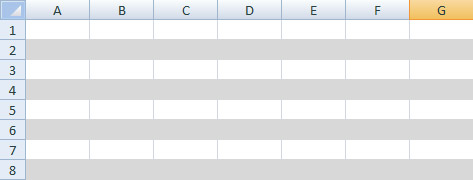
Andy Trainer
19 Oct 2012
If you've ever tried to copy and paste from a PDF into Office software, you'll know how frustrating it can be.
Luckily, with Acrobat XI you can easily export information to any Office program - you can even just export snippets of information.
In my example, I've been sent a report and I want to do three things:
- Import the data into Excel to perform my own analysis
- Use the key points in a PowerPoint presentation
- Use insights in my own Word report
Here's how to do each task using Acrobat XI:
Convert PDF to Excel, PowerPoint & Word
This process works great for exporting data, text and graphics from PDF files and even allows you to keep your formatting.
Aaron Charlie
22 Jul 2014
Microsoft Project allows you to plan, monitor and schedule your resources to manage your projects effectively. This tutorial shows you how to change the standard working hours in Microsoft Project 2007.
If you want to learn more about Microsoft Project, check out our 2 day Microsoft Project Training in for a comprehensive introduction. We also provide Project Management Training and PRINCE2 Training to provide you with excellent project management skills.
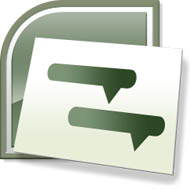
Changing the Working Hours
In Microsoft Project, the default project calendar, called the Standard calendar, defines the standard working hours for all projects. The default working hours are 8:00 AM to 5:00 PM, with an hour starting at noon for lunch.
Andy Trainer
10 Dec 2010
This tutorial is an extract from our popular 1-day Advanced Excel course. Lookup formulas are one of the most asked about topics so we decided to put together a short tutorial.
Lookup tables provide a way of producing numbers or text that cannot be calculated with a formula. For example they could look up a salesman's commission dependent on what has been sold (Example 1), or the amount of discount available to a customer based on the amount of goods ordered (Example 2).
Excel has two Lookup functions, Vertical and Horizontal.
VLOOKUP looks down the vertical column on the left side of the table until the appropriate comparison is found.
HLOOKUP looks across the horizontal row at the top of a column until the appropriate comparison is found.
Function Syntax
LOOKUP(lookup_value, table_array, col_index_num, range_lookup)
HLOOKUP(lookup_value, table_array, row_index_num, range_lookup)
Andy Trainer
14 Apr 2014
Every SEO Person Needs This in their Link-Building Toolkit.
 Link building is the process of trying to manipulate the inbound links that are directly aiming towards a site. It is an essential part of an SEO campaign but a lot of SEO people do not use or have the essential tools to do the job properly and thoroughly. Even so, the people with the right tools still don’t use them to their full potential and are making life difficult for themselves.
Link building is the process of trying to manipulate the inbound links that are directly aiming towards a site. It is an essential part of an SEO campaign but a lot of SEO people do not use or have the essential tools to do the job properly and thoroughly. Even so, the people with the right tools still don’t use them to their full potential and are making life difficult for themselves.
If you want to learn more about building your own spreadsheet then take our Excel Training course ( we also offer advanced excel training), also if you want to learn more about Search Engine Optimisation, then try our SEO Training course in Brighton, Sussex.
I have created an Excel document and a Word document to help you with your link building campaign. The Excel document includes different worksheets with different lists in to enter your data as you go along. For data entry, Excel will always be a useful tool to use as it allows you to switch from cell to cell while entering data with ease.
Normally, link building is an on-going practice and from time to time it can get boring and repetitive, but if you keep it all organised then you will find it a lot easier. Also, if you need to get someone else to do the link building for you, with these resources, you can easily pass on what you have done and they can just pick up where you left off.
You can download the resources at the bottom of this page, but here’s a breakdown of what is in them and what you should be considering when starting your link building campaign -
Heather Buckley
1 Oct 2010
Once you're happy with the chart type, you can also change the style so that the colours and fonts fit with the image you want to portray.
Again - select your chart and look at the "design" section of the ribbon. You will find the chart styles section on the right hand side of the ribbon. For more options, click on the “More” arrow as indicated below:
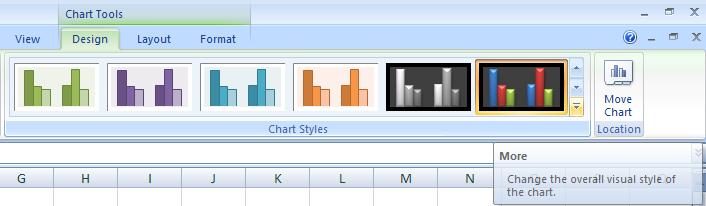
In our example, select layout 42 at the bottom of the list. Excel will then automatically apply this to your chart, like this:
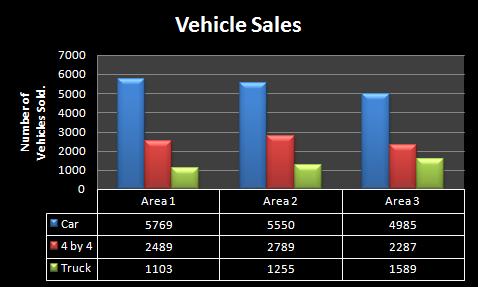
Andy Trainer
6 May 2009
There's no doubt that Word will around for a long time. It's taught in all schools and is the de facto software for Word Processing and document creation worldwide. However, InDesign has become more and more popular in businesses due to the desire to create more consistent and professional internal and external documents.

If you have ever tried to persuade your employees/co-workers/boss to switch to InDesign then you've probably been met with one or all the following:
I don't want to learn new software!
It's too complicated!
There's nothing wrong with Word!
I'm going to try and dispel these myths with 6 reasons why now is the right time to switch from Word to InDesign:
Aaron Charlie
31 May 2013