|
Here is a list of 10 useful time saving tips to use in Adobe Illustrator. Some of these tips may mean you have to break from your normal use of Illustrator, but getting use to them can be very rewarding in the long run. You may already know a few of these tips, or you may have some more to suggest, if you do then please leave your tip in the comments section below. New to Illustrator and want to learn more… come along to our Illustrator Training course. If you already know a bit about Illustrator and want a more advanced course we can offer you a private Advanced Illustrator Training |

session with your own tailored course outline, call us on 01273 622272 for more details. We also offer Photoshop Training, InDesign Training and other Print Design Training.
10 Time Saving Tips for Illustrator
1 - Save and Load your Custom Colour Swatches
Do you find yourself constantly searching for your usual colours or just overwhelmed with the number of available colours when you only need 3 or 4? You need to create yourself a custom swatch. Creating one could save you lots of time in the future and can be easily switched if your colour needs change. Here’s how to do it…
Aaron Charlie
28 Apr 2011
Do you want to make a basic poster design but don't know where to start? Use this tutorial and you'll be making simple posters like the one below in no time.This tutorial is for those who are new to InDesign and want to develop their skills, or for anyone who just wants to brush up on the basics.
If you want to learn more skills for creating posters and other similar projects, try one of our Adobe Courses which include InDesign and Illustrator or one of our popular Photoshop Training Courses.
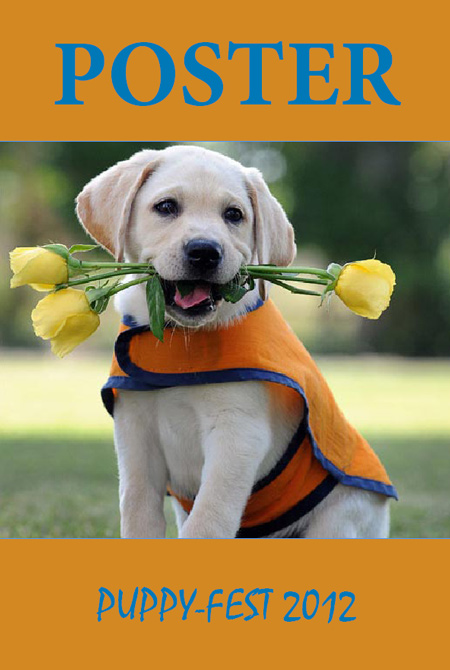
Firstly, open the program and click on the "Create New - Document" button
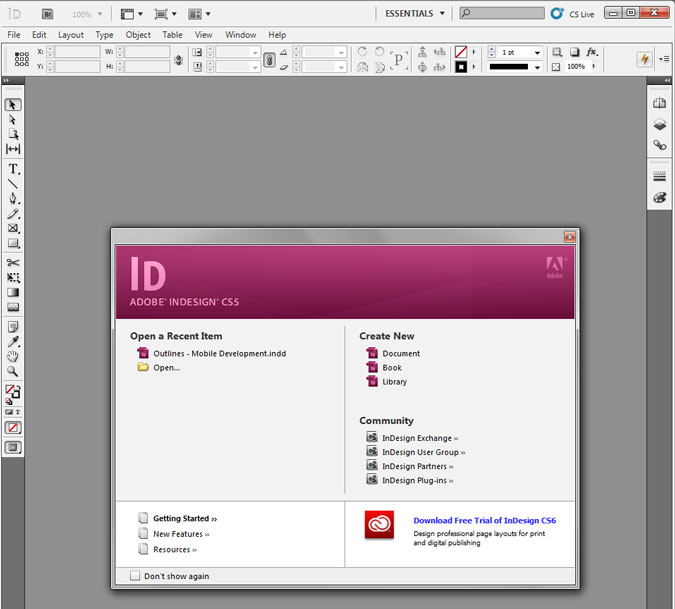
The document setting screen will appear. Choose the page size - for this example we will use A3 - and the margin size. It's good to have around 20 mm of margin for a project like this. Put the same value as the margins in the "Gutter" box.
Make sure you un-check the "Facing Pages" box, keep the default "portrait" setting and then press OK.
Aaron Charlie
30 Nov 2012
Photoshop, InDesign & Illustrator Keyboard Shortcuts
Nothing speeds up your workflow using Adobe products more than learning the keyboard shortcuts for the main tools.
To help you learn the most common keyboard shortcuts off by heart we've created a graphic showing you how to quickly select the right tool.
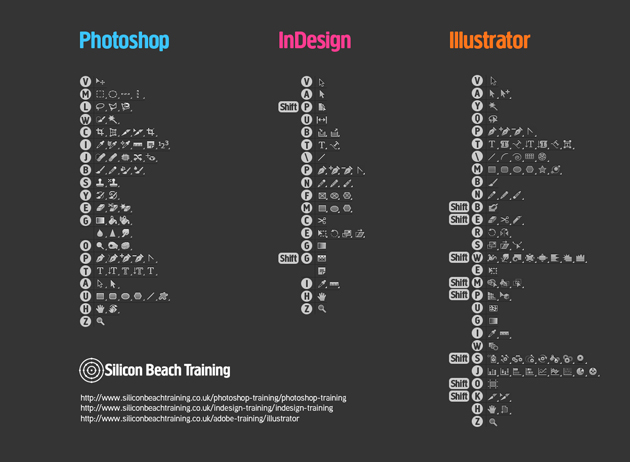
Click to download as a 1920 x 1080 background
If you're struggling to get to grips with Adobe software then our Photoshop, InDesign and Illustrator courses come highly recommended. There's no better way to gain confidence and start working more productively.
You can download our graphic as a desktop background or print it off and stick it on the wall to refer to.
Once you start learning your favourite tool commands you will be surprised how much faster you work.
Download our Adobe Keyboard Shortcuts Background
Download our Adobe Keyboard Shortcuts Poster
Just use one program? Get the individual shortcuts below...
Heather Buckley
10 Dec 2013
There's no doubt that Word will around for a long time. It's taught in all schools and is the de facto software for Word Processing and document creation worldwide. However, InDesign has become more and more popular in businesses due to the desire to create more consistent and professional internal and external documents.

If you have ever tried to persuade your employees/co-workers/boss to switch to InDesign then you've probably been met with one or all the following:
I don't want to learn new software!
It's too complicated!
There's nothing wrong with Word!
I'm going to try and dispel these myths with 6 reasons why now is the right time to switch from Word to InDesign:
Aaron Charlie
31 May 2013
Minimalist movie posters have almost become an art form in themselves as a way for fans of the films to show their appreciation creatively. The best designs summarise everything you know about the movie while remaining simple and stylish.
With that in mind, we thought we'd take a look at some of the best minimalist posters of some of the best movies of all time, as judged on IMDb. (Attribution has been given where possible.)
If you'd like to be able to create iconic re-imaginings of movie posters like the ones below, come on our InDesign Training Course which will teach you all the skills you need.
So let's start with number 10...
10/ Fight Club by Pedro Vidotto
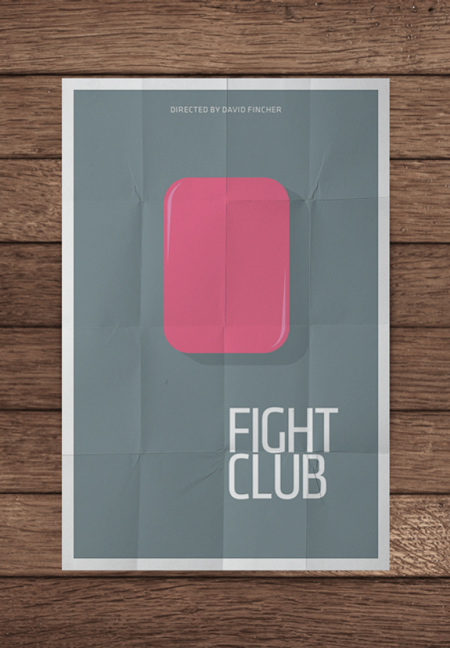
Movie posters don't get much more minimalist than this - a grey background, a bar of soap and exactly 6 words. This might be IMDb's 10th best movie but the poster would be challenging for top spot in this list!
Aaron Charlie
18 Feb 2013
One of the great things about PDFs is that they work with assistive technology like screen readers to allow people with disabilities to access your documents. Those with blindness, low vision or limited mobility do not always have the same access to the web that general users take for granted.
Using Adobe InDesign CS5.5 you can create and format your documents so that they are machine-readable for screen readers and assistive devices.
Not only does this make your documents accessible to more people but it also helps search engines successfully index your content – something you SEOs should be fully aware of!
Adobe InDesign is the industry standard document creation tool. However, it isn't the easiest to get to grips with. That's why our InDesign Training course is popular with those who wish to move away from basic Word documents to creating professional looking PDFs and eBooks. In fact, InDesign is steadily replacing Word as the de facto program for creating documents in businesses, therefore it is essential to upgrade your skills to meed demands. We also offer courses in other Adobe Creative Suite products including Photoshop Training, Illustrator Training and Premiere Elements Training.
Think of this guide as SEO (search engine optimisation) and AO (accessibility optimisation) for your documents.

Creating accessible documents is something that rarely comes into consideration these days, but if you think of it as a web page then you may be alarmed by how little thought goes into accessibility.
When building websites, developers think carefully about assigning tags and marking up the page for readers, and this is something we should start to do for PDF documents also. After all, if you want Google to index them you need to make it easy.
Here is how Adobe describes the workflow from InDesign to Acrobat:
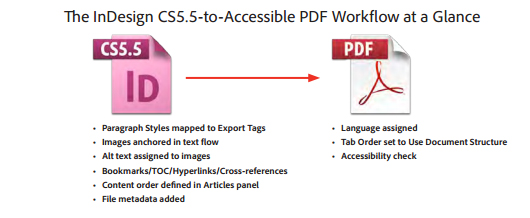
Here is the step-by-step to creating accessible PDFs with Adobe InDesign CS5.5:
Aaron Charlie
5 Apr 2012
InDesign Top Tips
Clients always expect absolutely flawless results, and that’s what you should always be aiming for. Spell check should be your new best friend as simple spelling or grammatical mistakes can be the most embarrassing and are normally the most obvious to everyone. I have created a list of a few quick tips that I believe will help tie up loose ends when you’re closing up your project in InDesign.
If you would like to learn more then try our InDesign Training in Brighton, Sussex or perhaps Photoshop Training or Dreamweaver Training would be more beneficial for you.
Find/ Change in InDesign
This is one of the simplest and greatest features of InDesign and you can employ Find/ Change in different ways to help clean up your project. Extra spaces are a real pain and can easily occur without you realising. To use Find/ Change you simply click – Edit – Find/Change (or CTRL + F), then type – a double space in the Find what and then type – a single space in the Change to box, click – find or change all, depending on what you want to do, and then it’ll run and do all the leg work for you by replacing all double spacing with single spacing.
Heather Buckley
29 Oct 2010
InDesign is powerful, interactive and multimedia design software that can be used to create stunning documents for print and screen.
With such rich and potentially complex content comes the need for a means to share files easily and effectively. This is where packaging comes in.
On our Brighton-based InDesign Courses, you'll get to grips with the basics of InDesign, and we have a great eBook for you to download all about using Paragraph Styles in InDesign but here's a quick guide to using them on the latest Creative Cloud version of InDesign.

Aaron Charlie
9 Oct 2013